Query Language
TQL or Testomat.io Query Language is a flexible way to filter tests data inside Testomat.io. Query Language provides basic selection operators like and, or and not and braces to prioritize selection.
Writing Queries
To access Query Language Editor click on the button right to search field on Tests screen:
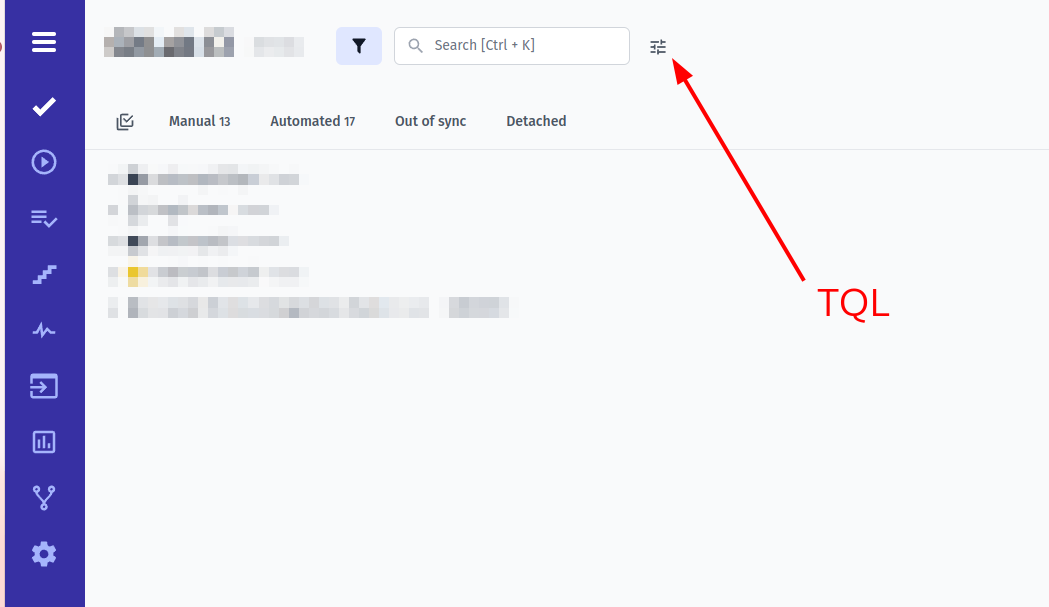
This will open an extended TQL editor which allows to write queries in a dedicated interface with some hints provided:
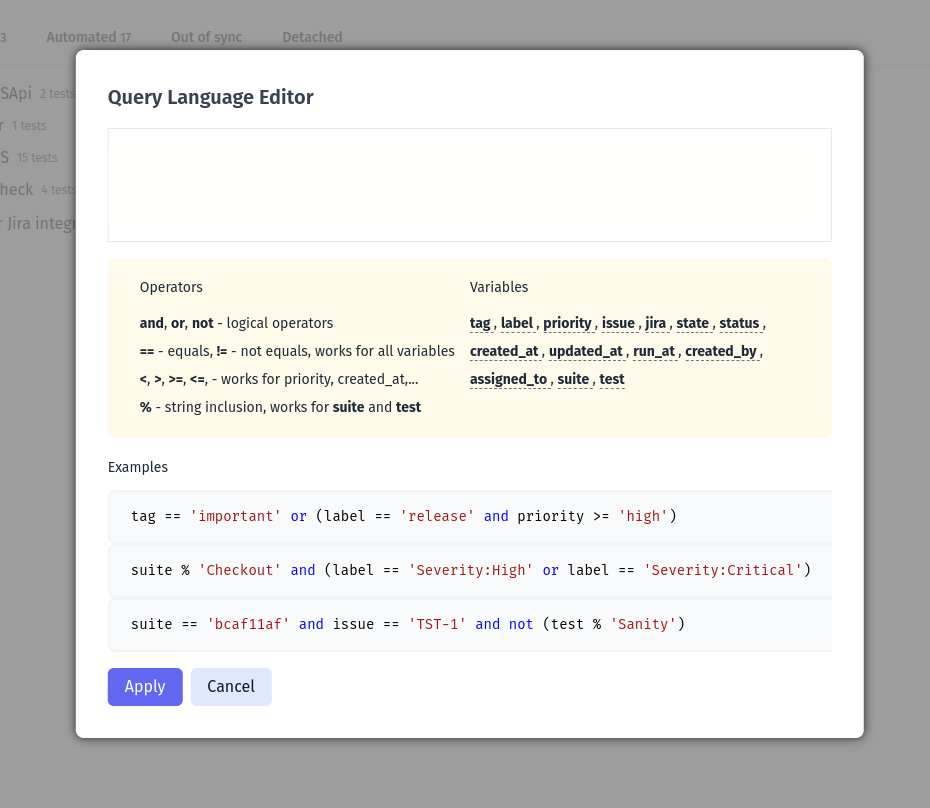
A query can select tests by comparing its fields. The basic comparison operators are: == for 'equals' and != for 'not equals'.
The most popular use case would be selecting tests by tag A or by tag B.
This could be written as following query:
tag == 'A' or tag == 'B'
if a test needs to have both tags at once, use and operator:
tag == 'A' and tag == 'B'
In case you want tests with tag A excluding tests that contain tag B, this should be the query:
tag == 'A' and not (tag == 'B')
or the same with !=
tag == 'A' and tag != 'B'
In case you build a complex query use braces () to explicitly set priority of comparison. For instance, to select tests with tag A or tests with both tags B and C, use braces to set priority:
tag == 'A' or (tag == 'B' and tag == 'C')
Important
Use braces when you have combination of and / or operators. Query like A and B or C and D is ambiguous, so it should be rewritten to something like: (A and B) or (C and D) to explicitly set the order of operators.
Please note, that most of variables requires values in string format wrapped into single or double quotes:
tag == A <- won't work !!!
tag == 'A' <- will work
Also, the equality should always be set as ==:
tag = 'A' <- won't work !!!!
tag == 'A' <- will work
Variables
In previous section we used tag in the query. tag is an allowed query variable. Here is a comprehenisve list of variables you can use in the query:
| Variable | Description | Example |
|---|---|---|
| tag | Match tests by tag | tag == 'important' |
| label | Match tests by label or custom field | label == 'Automatable' |
label == 'Severity:🔥Critical' (please note that you need to include emojis if you use them as value in custom fields) | ||
| priority | Match tests by priority | priority >= 'normal' |
priority == 'critical' | ||
| issue | Match tests by issue as URL or Jira issue key | issue == 'https://github.com/o/r/issues/1' |
issue == 'JST-2' | ||
| jira | Match tests by Jira issue key | jira == 'JST-2' |
| state | Match tests by automation state | state == 'automated' |
state == 'manual' | ||
state == 'sync' | ||
state == 'unsync' | ||
| status | Match tests by run status | status == 'passed' |
status == 'failed' | ||
| created_at | Match tests by creation date | created_at >= 3.days_ago |
created_at < 1.month_ago | ||
created_at == today() | ||
created_at <= '2023-12-31' | ||
| updated_at | Match tests by last update | updated_at >= 3.days_ago |
updated_at <= '2023-12-31' | ||
| run_at | Match tests by last execution date | run_at < 1.week_ago |
run_at == today() | ||
| created_by | Match tests by author's name | created_by == 'Antonio Primus' |
| assigned_to | Match tests by assignee's name | assigned_to == 'Antonio Primus' |
| suite | Match tests inside a folder or suite | suite % 'Checkout' |
suite == '{SUITE_ID}' | ||
| test | Match tests by title or ID | test % 'User login' |
test == '{TEST_ID}' |
Filter By Priority
Priority variable allow additional comparisons operators to be used > < >=, <=. So you can select tests with a priority higher than normal:
priority > 'normal'
Filter By Title
To match test by its title or its suite title a special operator % was introduced. This allows to match all tests containing a text inside its title. For instance, this query will match all tests with word User in their title:
test % 'User'
Searched text should be longer than 4 chars.
This also works for suites, so you can select all tests from a suite containing User word:
suite % 'User'
However, if there are multiple suites with word User in their title, only the first suite will be selected.
Dates
When you deal with date variables like created_at, run_at, and others you can set absolute date in YYYY-MM-DD format or use functions like days_ago, weeks_ago, months_ago to specify a date from now.
Examples:
1.day_ago
3.days_ago
1.week_ago
2.weeks_ago
1.month_ago
5.months_ago
There is also today() function that can be used to specify current date. For instance, to list all tests created today use this query:
created_at == today()
To list all tests created for the previous week use 1.week_ago with > operator:
created_at > 1.week_ago
To list all tests that were executed more than 1 month ago use 1.month_ago with < operator:
run_at < 1.month_ago
Users
Variables like assigned_to or created_by require user names to be passed as value. For instance, this will select all tests created by John Snow.
created_by == 'John Snow'
Filtering always happens by user name, not by email or user ID. Also, user should exist inside the project.